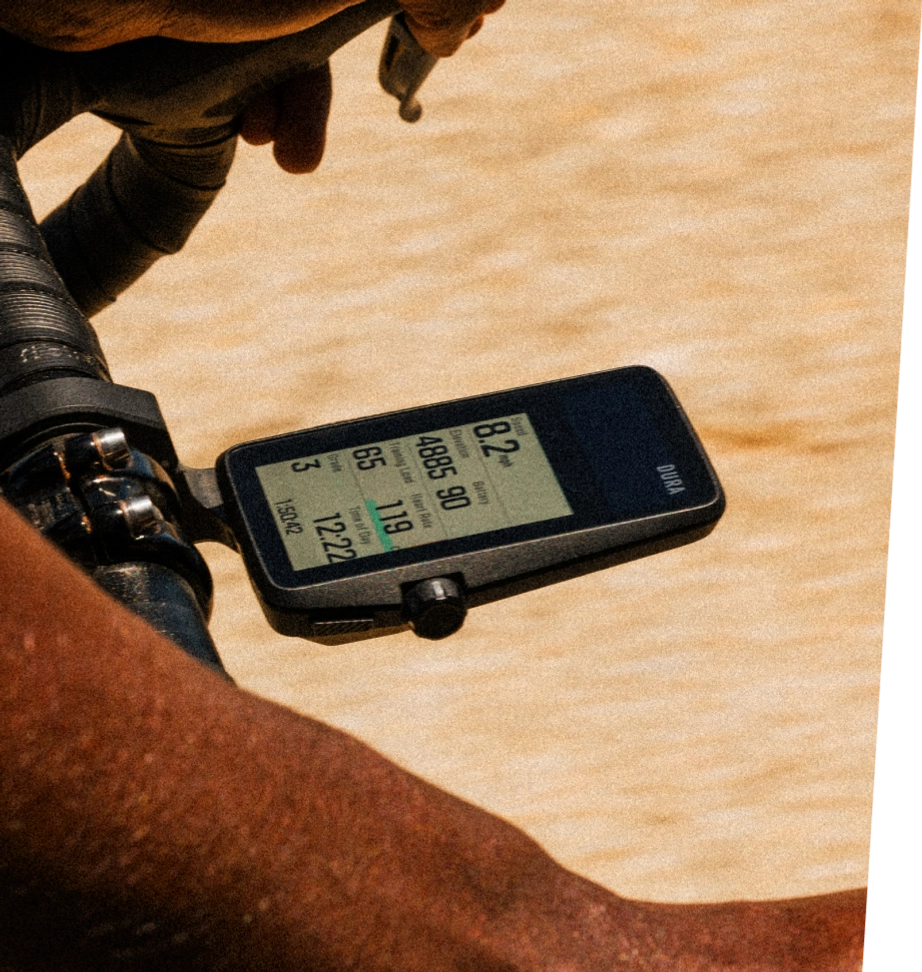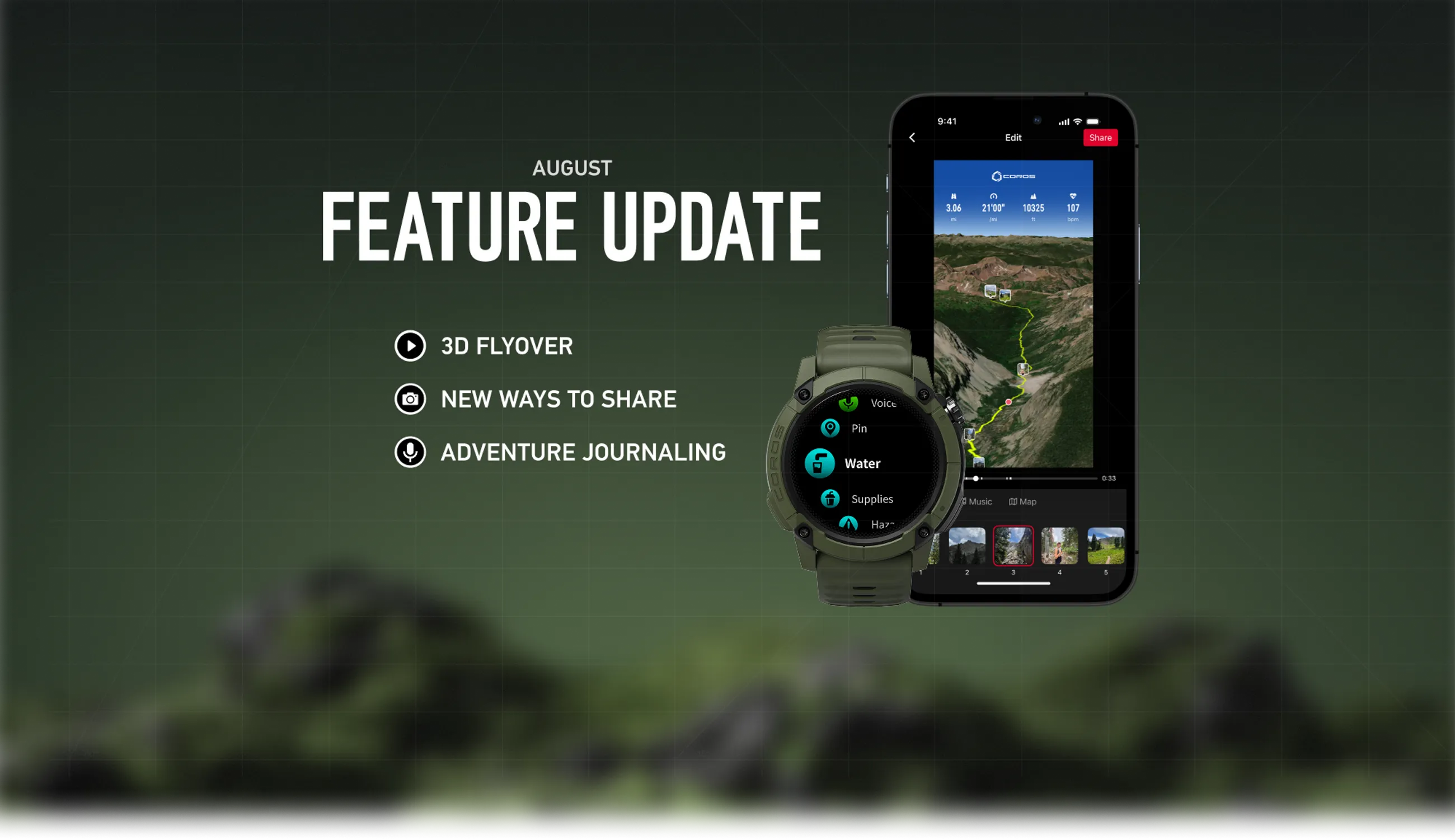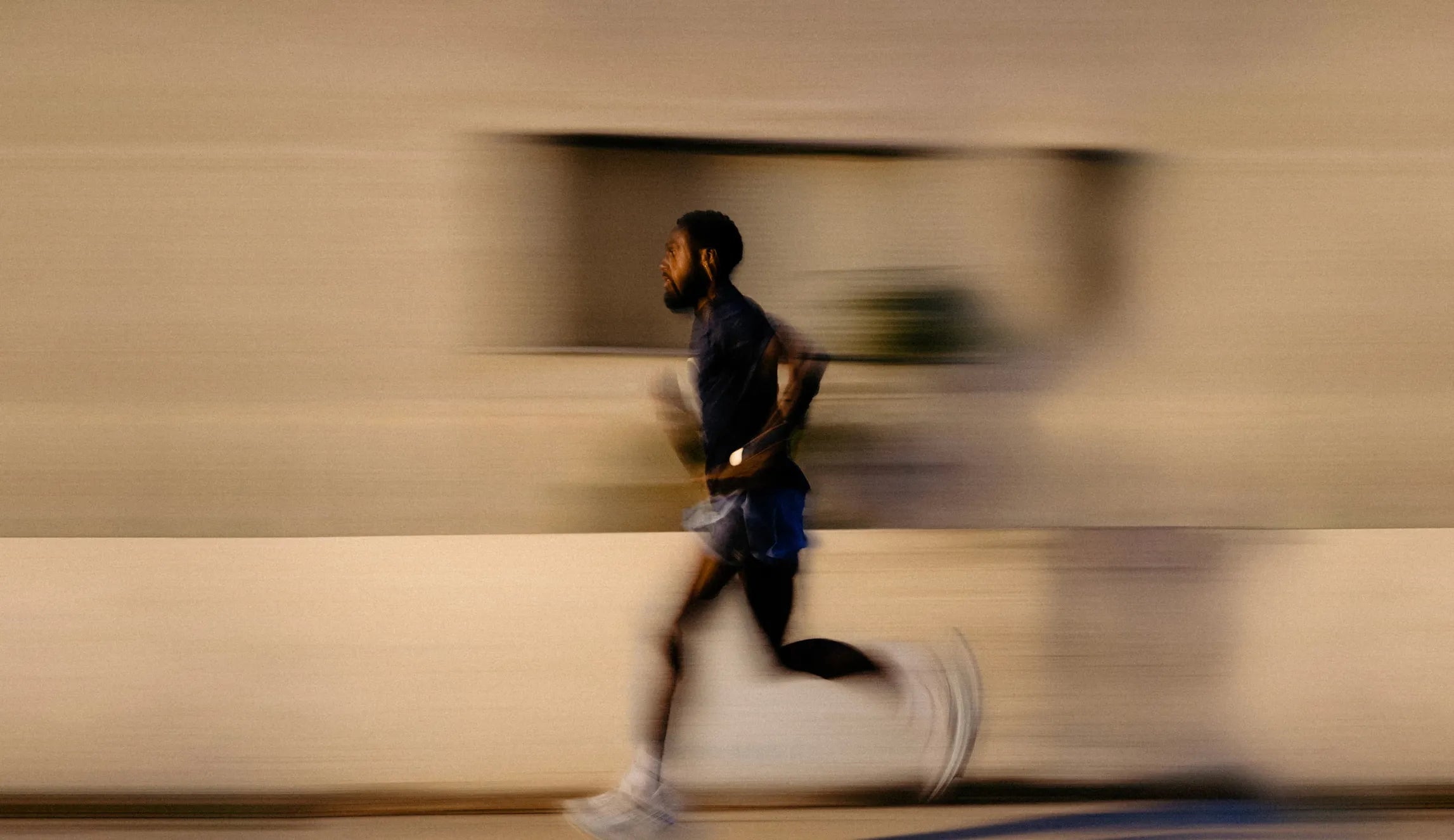With a shareable 3D flyover video, you can tell the full story of your adventure with movement, media, and data in one place. Turn any outdoor activity into a 3D flyover video by following the steps below.

1. Sync Media
Open your COROS app to the second page (Activities tab), and select the activity you want to share.
On the right side of the screen, select the Sync Media button, indicated by the photo icon.
Note: This step must be completed first, otherwise your photos will not be available to choose during the 3D video flyover customization.
2. Select photos and videos to pin to your route
From the Sync Media page, select any photos and videos you'd like to add to your route. Note: Videos are not currently available in 3D flyover videos, but you can still pin them to your route in the activity summary page to add them to your Adventure Journal. The media shown on this page are ones recorded with a timestamp within the start and end points of your COROS activity.
When you're ready, click the Sync to Activity button at the bottom of the page. The media you've selected will be pinned to the exact timestamp on your route, where you can view them on the activity summary page. Photos and videos selected here are for personal view only. You will be able to narrow down just the images you'd like to share when customizing your flyover video.
3. Open activity sharing
From the activity summary page, click the share icon on the right side of the screen. From the activity sharing options, select 3D Flyover Video.
4. Customize your 3D flyover video
You can customize the media, music, and map style for your 3D flyover video.
- Media: Click the "Add" button at the bottom of the page to select the images you want to include in the flyover. These images can be chosen from the ones already synced in step #2. If there are other images you want to add, please go back to the Sync Media page to include new images from your phone's camera roll before you can add them to the flyover video. Note: Videos will be supported at a later date.
- Music: Choose from any of the preset options.
- Map Style: Choose from Satellite, Default, Dark, and more.
5. Share your creation
When you're ready, click the Share button in the top right corner. You may be prompted to grant the COROS app access to record your screen. This is necessary to take a screen recording of your flyover video, where you can watch your entire creation from start to finish. As you move through the route, any images pinned along the way will be displayed briefly as a pop-up.
After the video finishes playing, you can save the new video to your phone, share with friends and family, and upload to social media.
For more options to share your COROS activities, including data overlays and interactive links, check out more Activity Sharing Options.
FAQs
Why don't I see any photos or videos available when I try to add them to my 3D flyover?
Videos are not supported at this time. To add images, please make sure they have already been pinned to your activity summary by going to the Sync Media button. Only images that have been synced from your phone's photo library will be available to choose during the 3D flyover video customization process.
Can I change the speed of my 3D flyover video?
Currently, there is only one speed setting for the flyover video. We may introduce other speed options in future updates.
Can I include photos taken before or after my activity?
The Sync Media button will only display photos captured while you were recording your activity. In order for other photos to be displayed, their timestamps will need to be adjusted to be within your activity's start and end time.
Can I save a draft of my video and come back to it later?
Yes! After opening the 3D Flyover Video option from the activity sharing page, simply press the back button to return to the previous page and you will be prompted to save the current progress as a draft. The next time you open the 3D Flyover Video option, you can resume editing your draft.
Why does the COROS app need permission to generate the video?
The 3D Flyover Video is captured via screen recording your phone display. The recording begins and ends at the exact time the video is playing, providing you with a video file that can be downloaded or shared directly with friends or on social media.